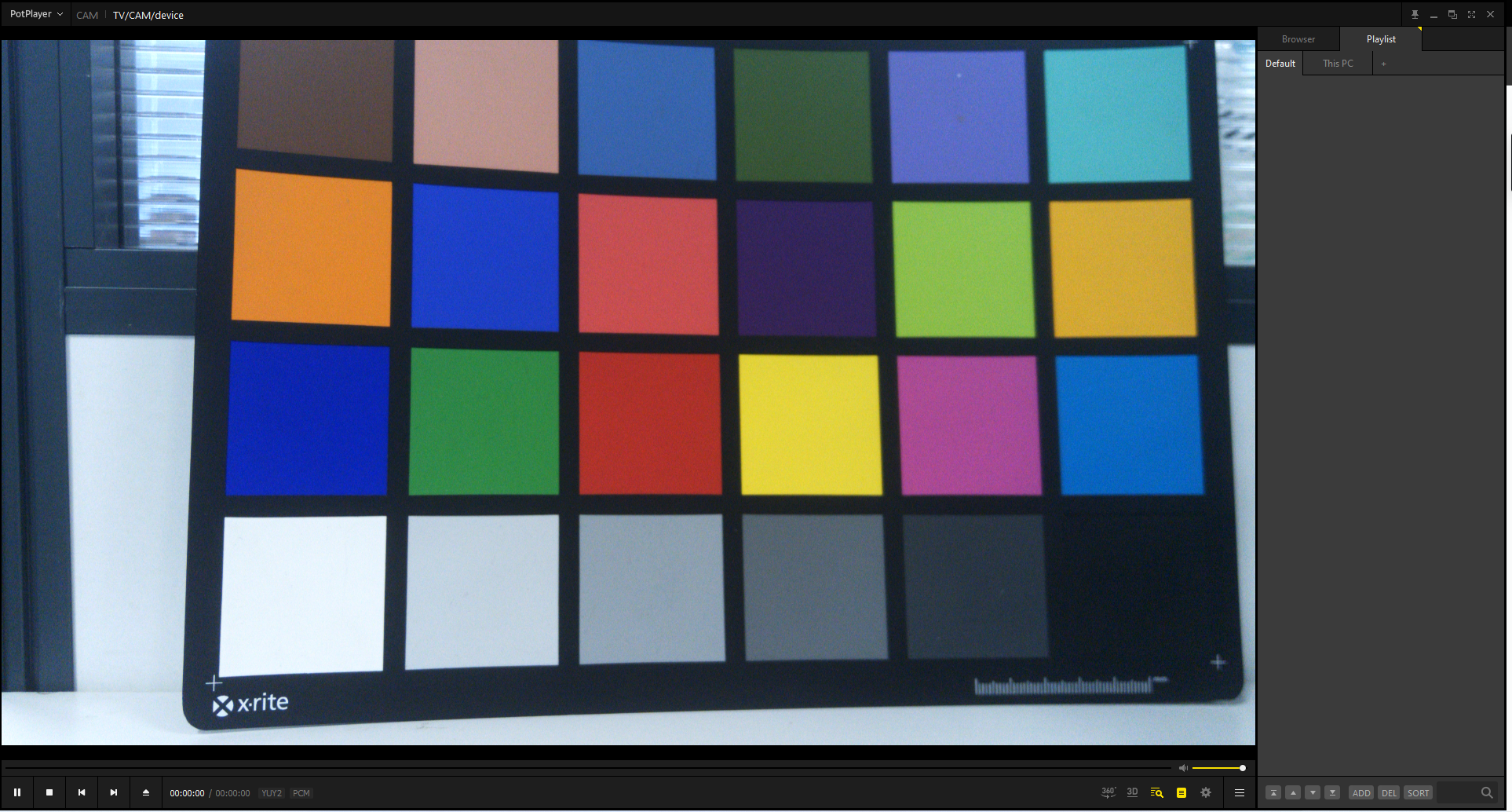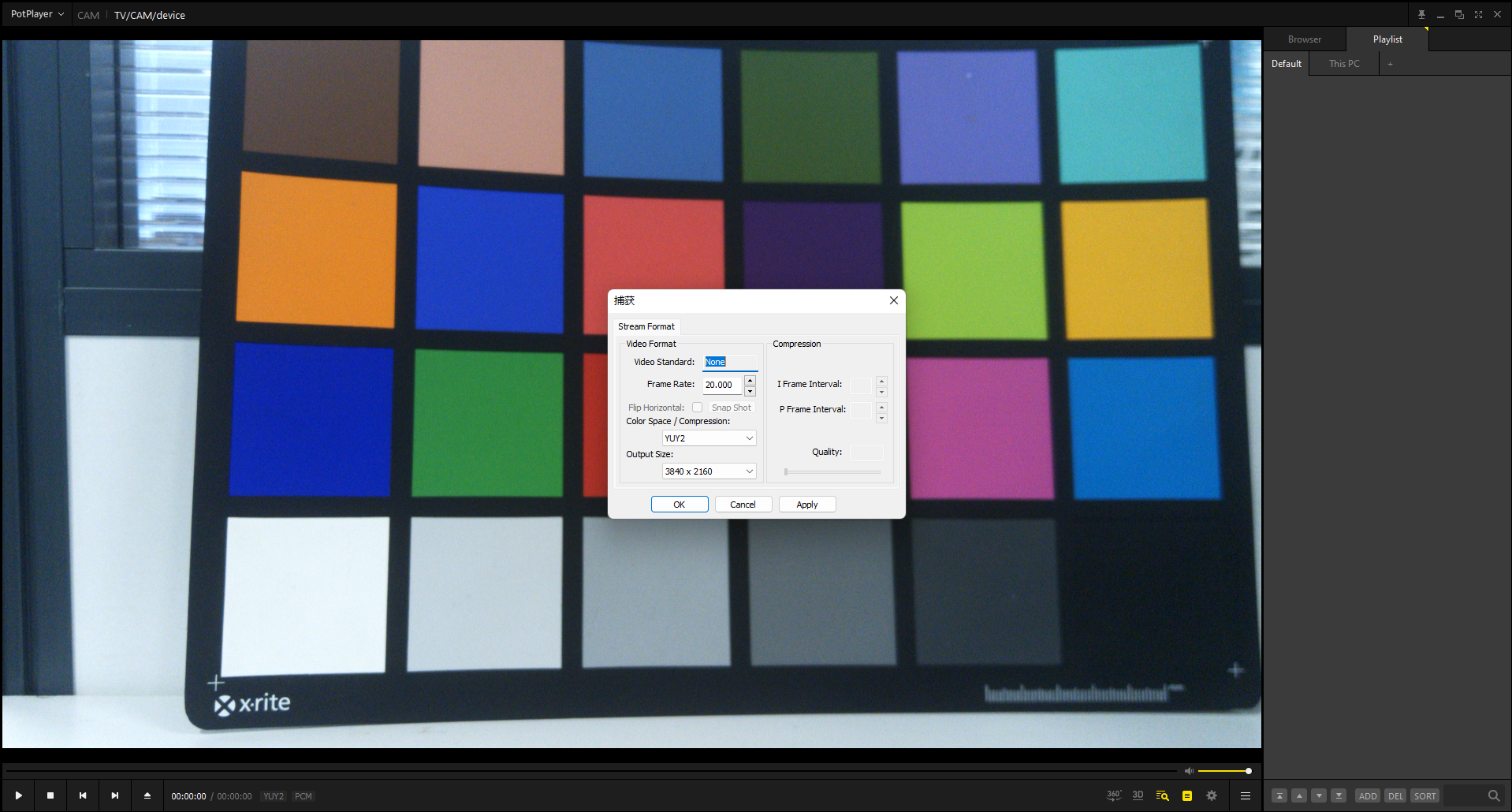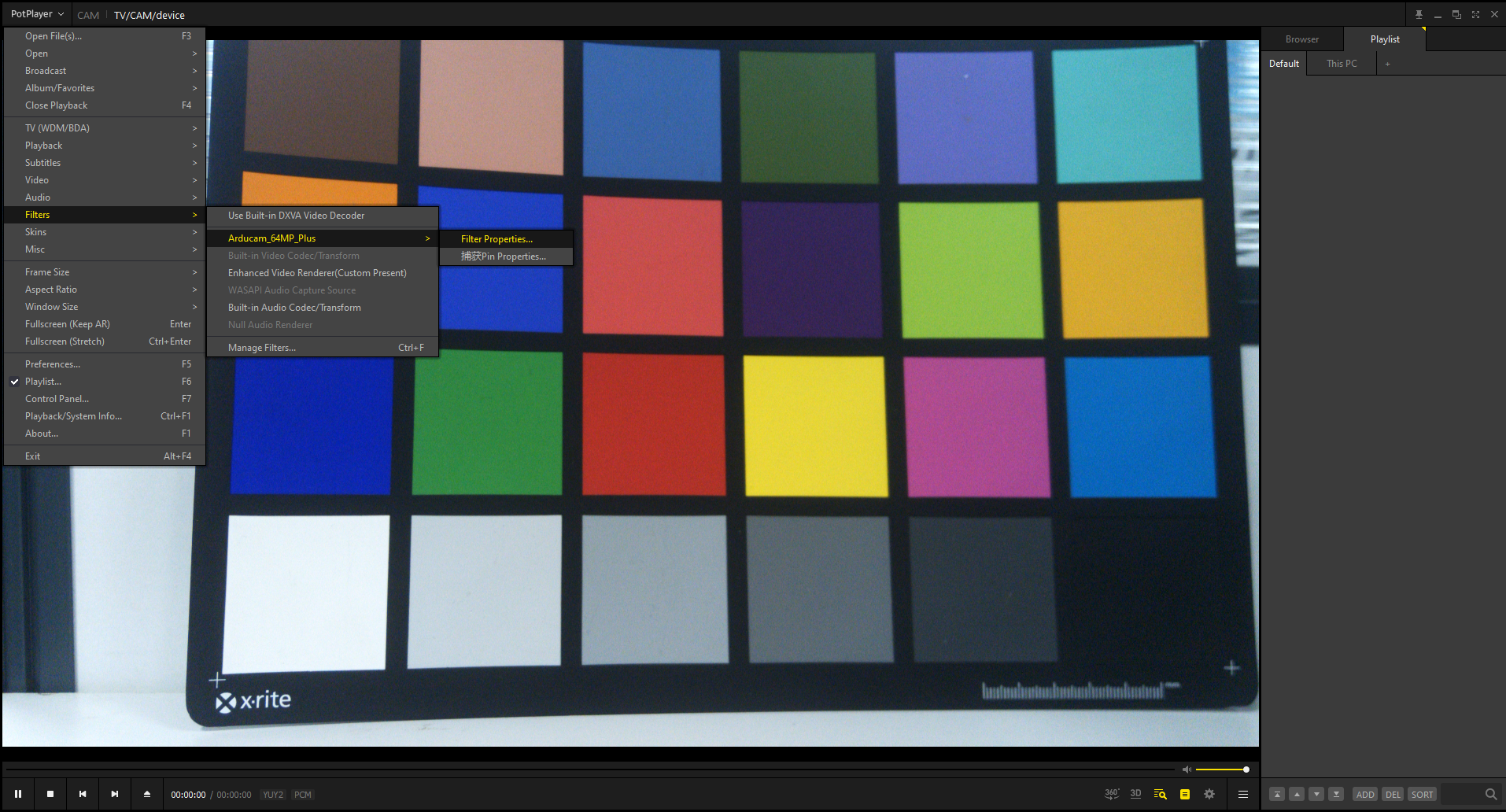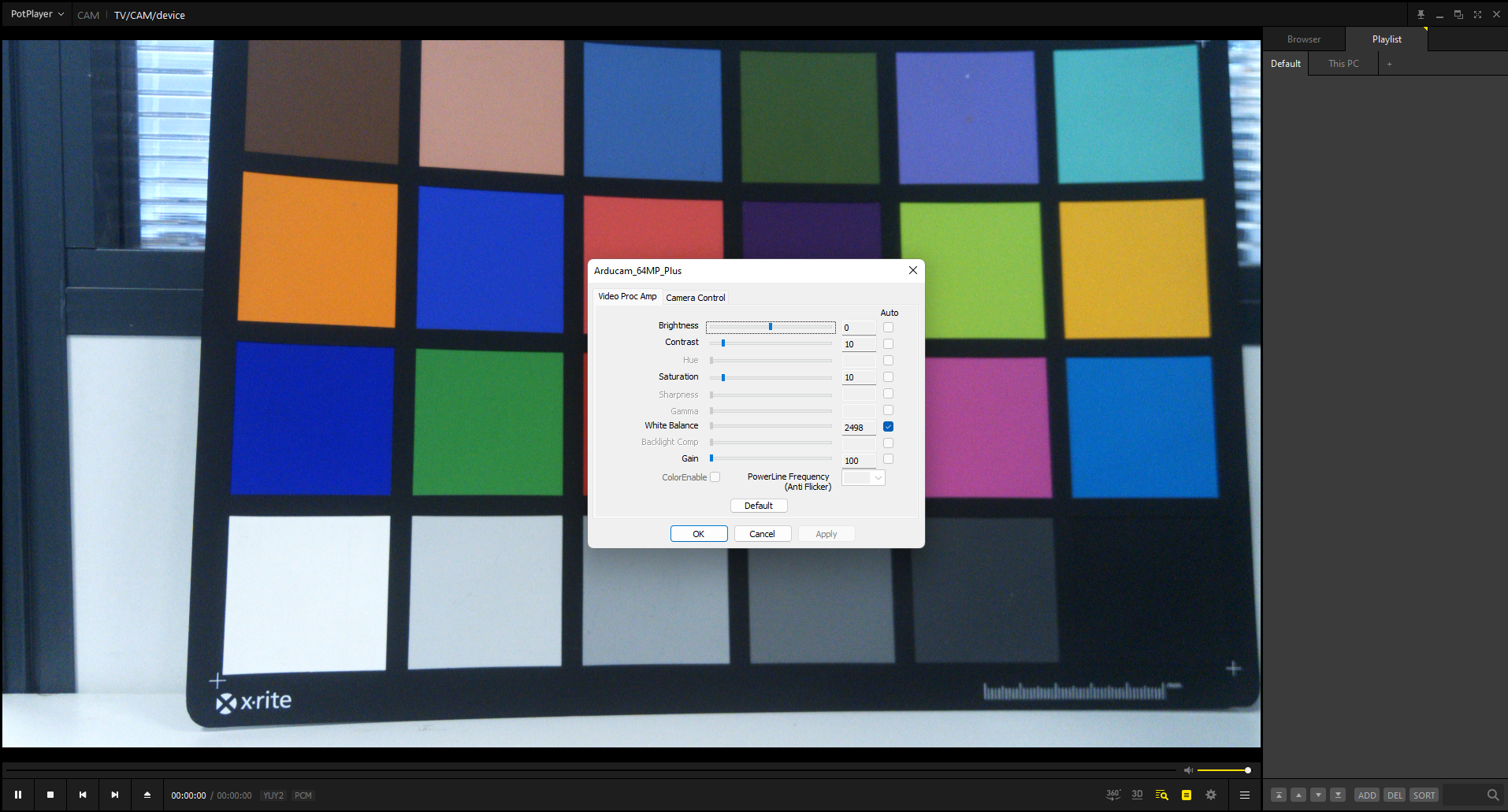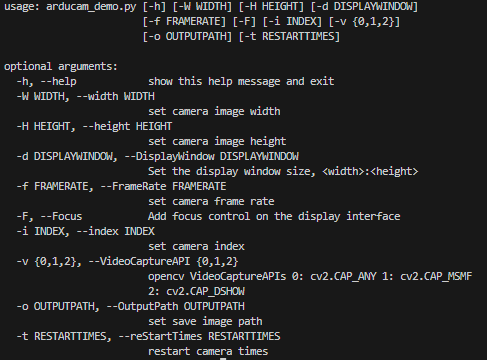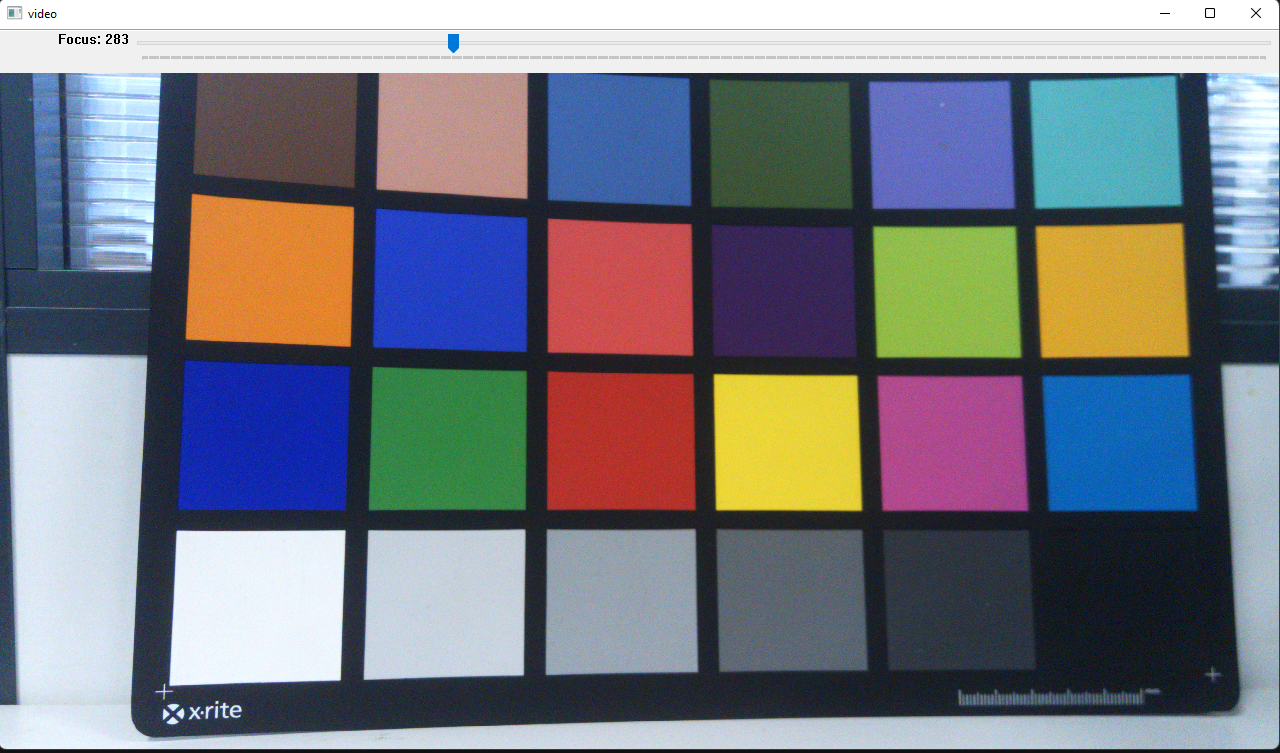Start USB3 UVC Camera on Windows¶
Note
If you are using windows operating system, we recommend using PotPlayer and Python Opencv Demo to access UVC3.0 camera.
Hardware Connection¶
- Package List (Example: B0471)
 |
 |
- Connection
 |
 |
Software Guide¶
PotPlayer¶
- Supported Systems
Windows 8、Windows 8.1、Windows 10 and higher version
- Download PotPlayer
You can download the PotPlayer software from the link below and install it on your computer
- How to turn on the camera
After opening the software, click
- How to choose the Resolution and Frame rate
- How to control other parameters
Python OpenCV Demo1¶
- Supported Systems
Windows and Linux
- Demo Code
- Install dependencies
python -m pip install -r requirements.txt
- Check Help
python arducam_demo.py -h
- How to turn on the camera
python .\arducam_demo.py -F -W 3840 -H 2160 -d 1280:720
input "q" on the keyboard to exit the camera
- Save Images
Add the -o parameter to the running command, and enter s on the keyboard to save the picture to the specified path
python .\arducam_demo.py -F -W 3840 -H 2160 -d 1280:720 -o test.jpg
Python OpenCV Demo2¶
This is a simple demo to show how you set the manual exposure mode with your camera module.
import cv2
def list_ports():
is_working = True
dev_port = 0
while is_working:
camera = cv2.VideoCapture(dev_port)
if not camera.isOpened():
is_working = False
print("Camera",dev_port,"not found")
else:
is_working = False
print("Camera",dev_port,"found")
dev_port += 1
return dev_port-1
camera_index = list_ports()
cap = cv2.VideoCapture(camera_index)
if cap.isOpened():
# 1. Automatic exposure control, Linux OS: AUTO=0, Manual=1; Windows OS: AUTO=1, Manual=0
cap.set(cv2.CAP_PROP_AUTO_EXPOSURE, 0)
# 2. Set Exposure Value: Experiment with these values!
exposure_value = -12 # Example: Adjust as needed. Exposure range from -13 ~ -1(int)
cap.set(cv2.CAP_PROP_EXPOSURE, exposure_value)
print(f"Exposure set to: {exposure_value}")
# 3. Set Gain (Optional): Gain can also affect brightness
gain_value = 100 # Example: Adjust as needed.
cap.set(cv2.CAP_PROP_GAIN, gain_value)
print(f"Gain set to: {gain_value}")
cv2.namedWindow("Video", cv2.WINDOW_NORMAL) # Create a window to display the video
while(True):
ret, frame = cap.read()
if not ret: # Check if frame reading was successful
print("Error reading frame. Check camera connection or video source.")
break
cv2.imshow('Video', frame) # Display the frame
if cv2.waitKey(1) & 0xFF == ord('q'): # Press 'q' to quit
break
cap.release()
cv2.destroyAllWindows()
else:
print("Failed to open camera.")