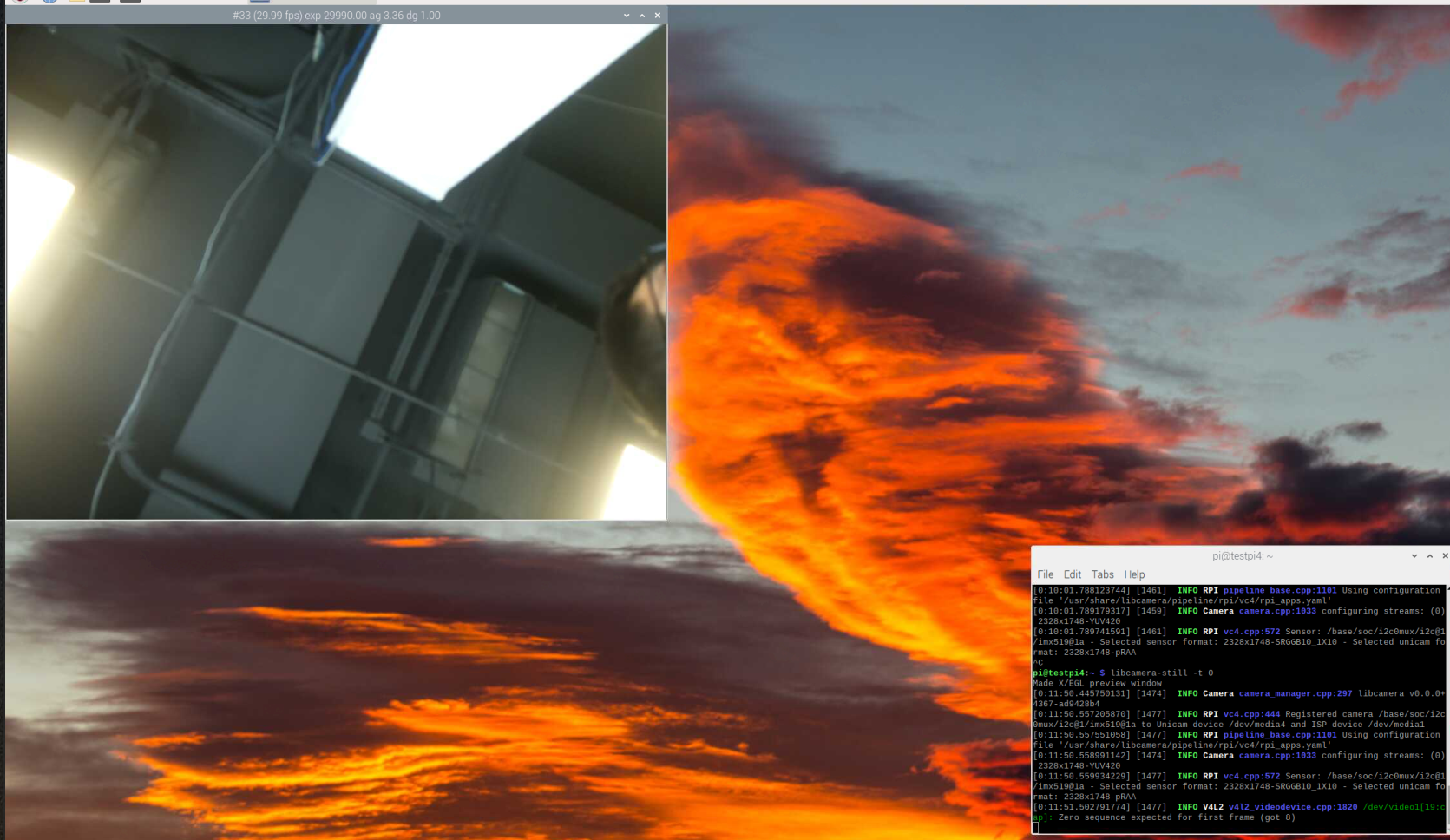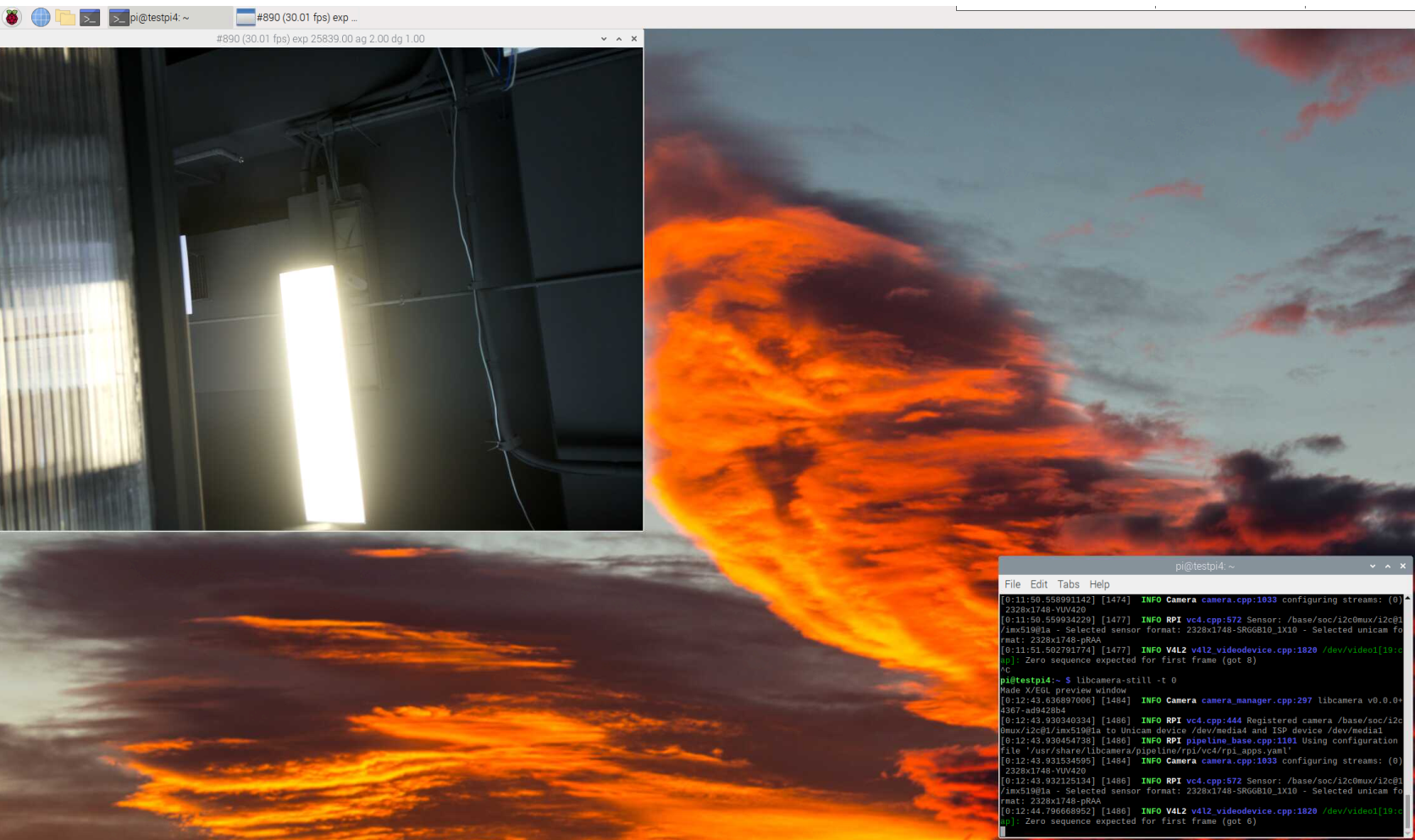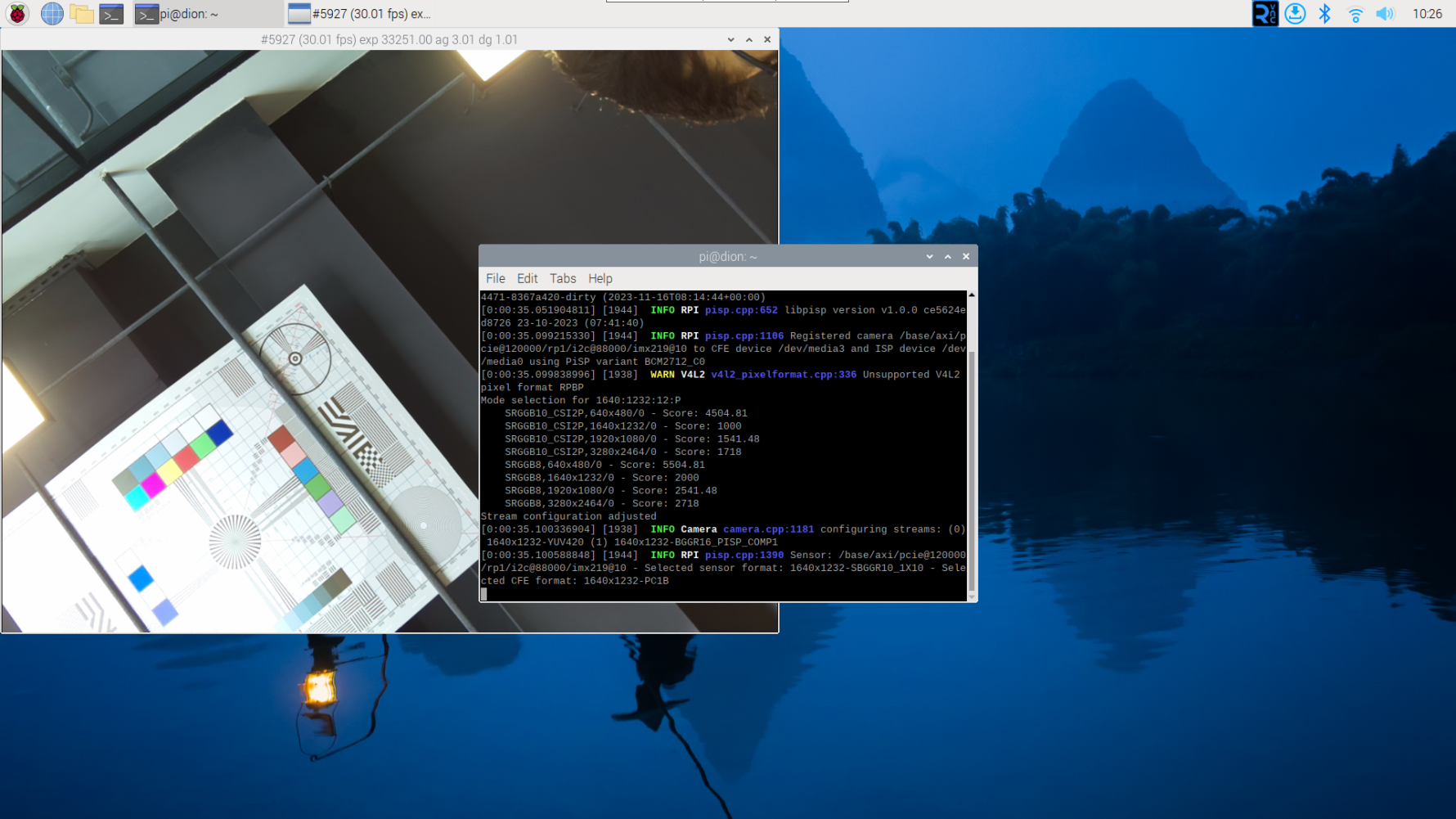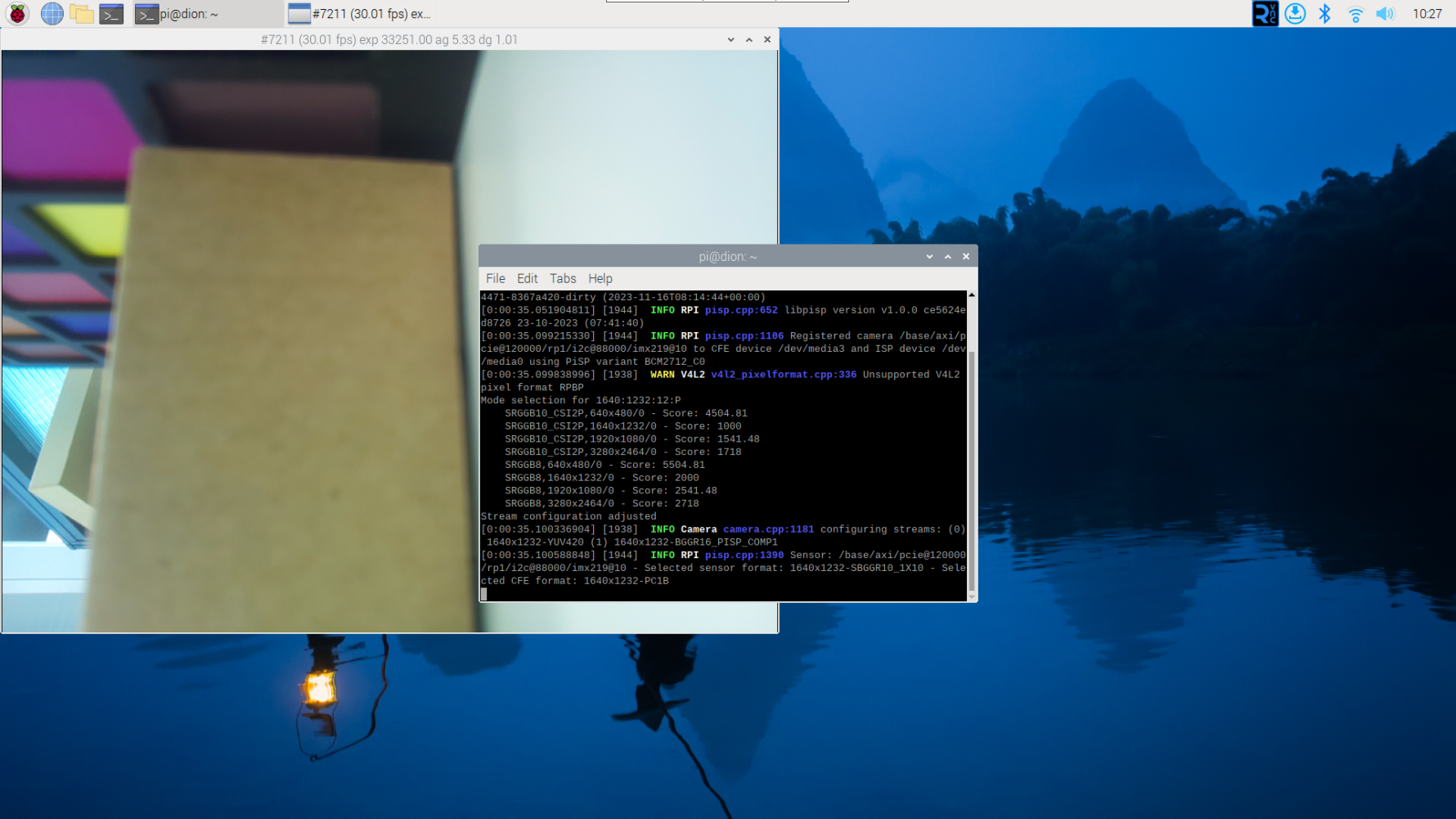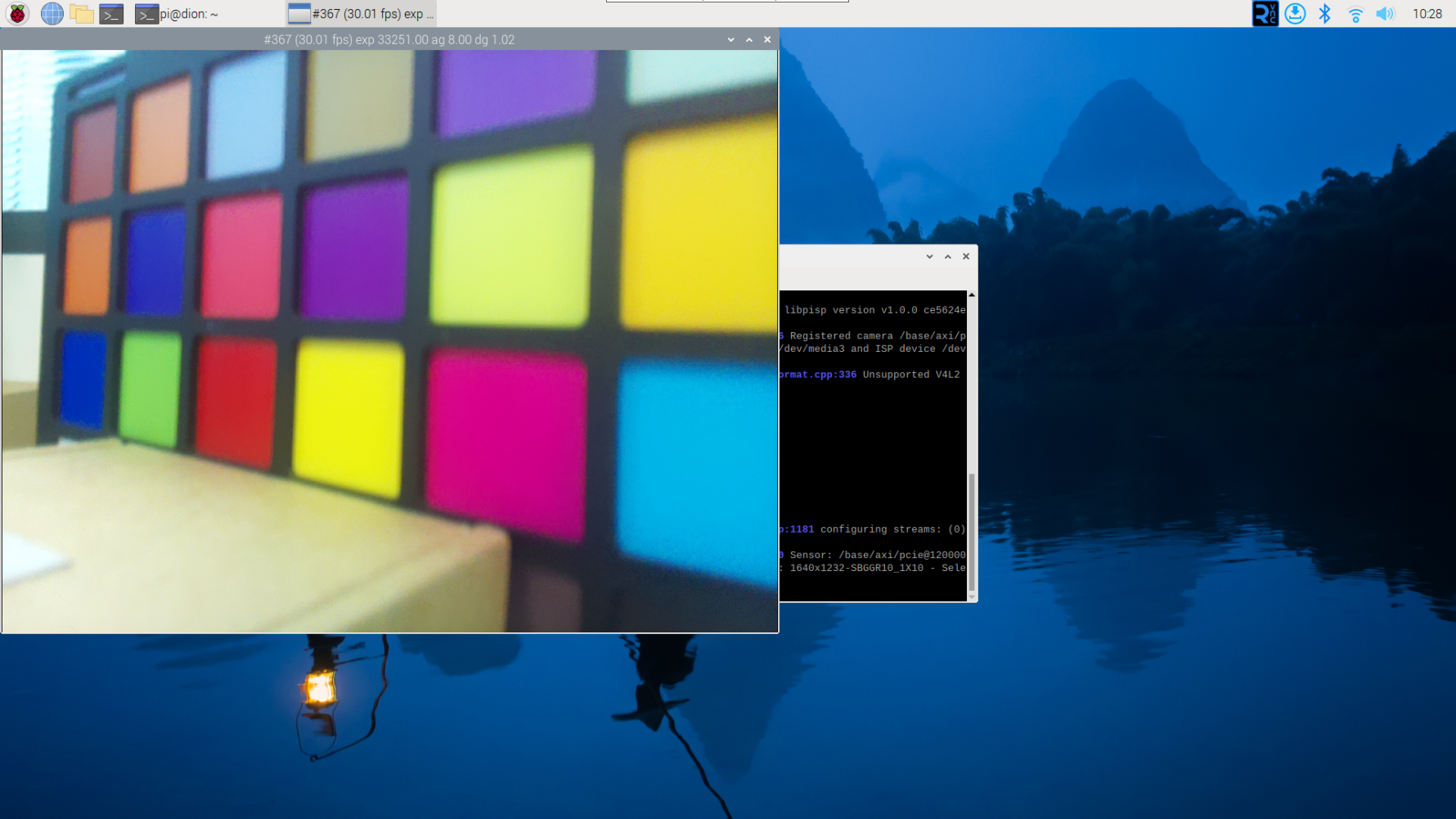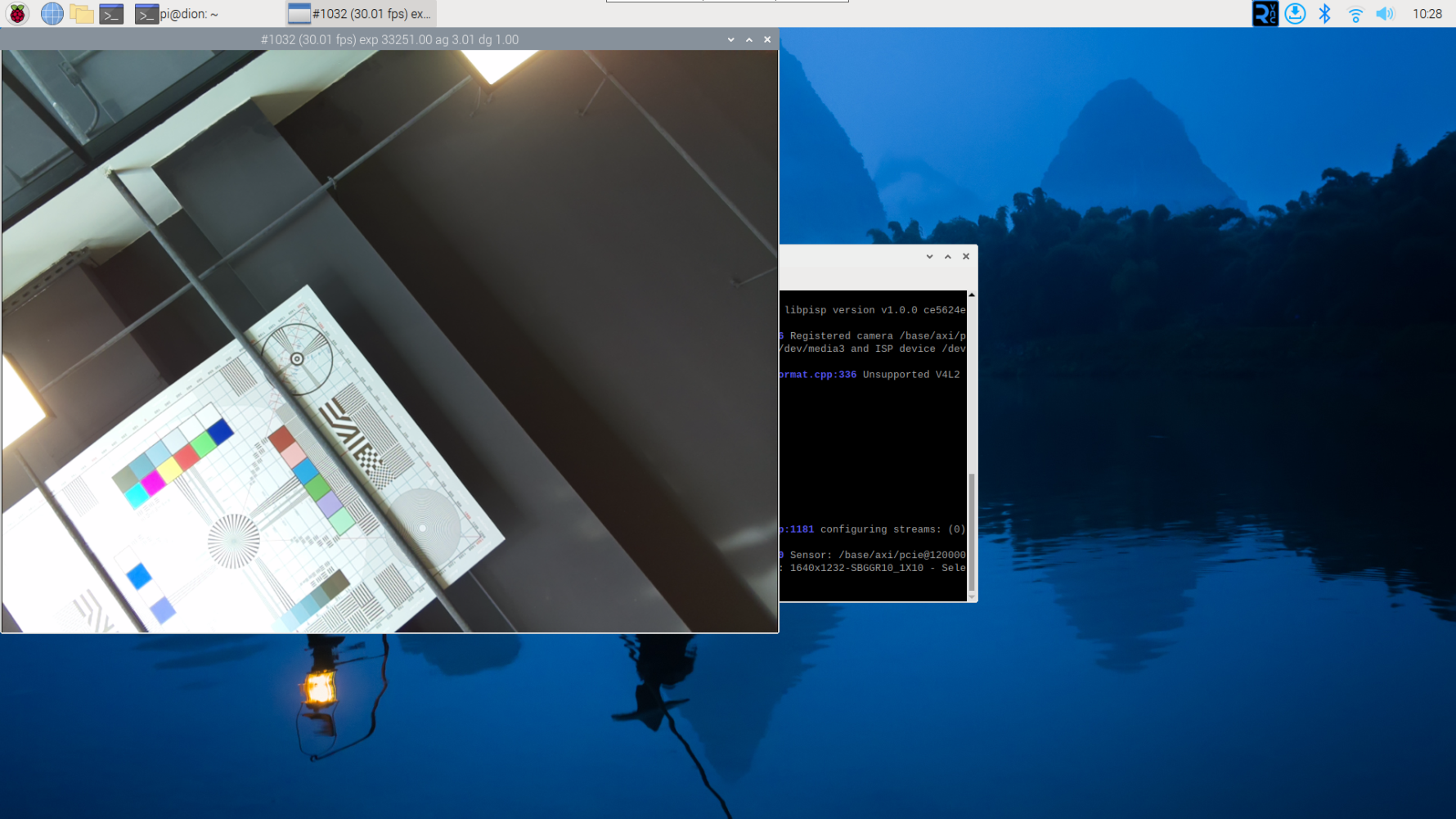Quick Start Guide¶
Hardware¶
Package List¶
 |
 |
Connection of Camera Module¶
 |
 |
Connection of camera and adapter board¶
 |
 |
Final Steps¶
 |
 |
Software¶
Preparation¶
Firstly, you should confirm the sensor of your camera module and execute the corresponding steps to access it.
You can check your cameras and find the corresponding instructions below to use the Camera Extension Kit:
Raspberry Pi Native Camera
¶
| Sensor | Optical Size | Resolution |
|---|---|---|
| IMX219 | 1/4'' | 8MP |
| IMX477 | 1/2.3'' | 12MP |
Note
The GMSL RX adapter boards are burned with different firmware in different SKUs. Directly connecting a camera to a GMSL RX adapter board in another SKU is not supported (for example, removing a B0549 camera module and connecting it to a B0550 GMSL RX adapter board).
Software Configuration¶
Please refer to the following link to execute the relative driver/config steps:
Software Configuration for Raspberry Pi Native Camera
Access the Camera Kit¶
Please refer to the following link to execute the relative accessing steps:
Raspberry Pi Native Camera - libcamera/rpicam User Guide
Demonstrations¶
Demos on Raspberry Pi 4¶
Arducam GMSL2 camera extension kit supports switching channels manually, if you need to switch camera channel when you're connecting multiple cameras, you can refer to the following content to operate:
- Channel 1
sudo i2ctransfer -f -y 10 w3@0x0c 0xff 0x55 0x01
rpicam-still -t 0
- Channel 2
sudo i2ctransfer -f -y 10 w3@0x0c 0xff 0x55 0x02
rpicam-still -t 0
- Check out the version
sudo i2ctransfer -f -y 10 w3@0x0c 0xff 0x55 0x01 r1
Demos on Raspberry Pi 5¶
CSI 0 port¶
- Channel 1
sudo i2ctransfer -f -y 6 w3@0x0c 0xff 0x55 0x01
rpicam-still -t 0
- Channel 2
sudo i2ctransfer -f -y 6 w3@0x0c 0xff 0x55 0x02
rpicam-still -t 0
CSI 1 port¶
- Channel 1
sudo i2ctransfer -f -y 4 w3@0x0c 0xff 0x55 0x01
- Channel 2
sudo i2ctransfer -f -y 4 w3@0x0c 0xff 0x55 0x02
- Check out the version
CSI 0 PORT
sudo i2ctransfer -f -y 6 w2@0x0c 0x01 0x01 r1
CSI 1 PORT
sudo i2ctransfer -f -y 4 w2@0x0c 0x01 0x01 r1