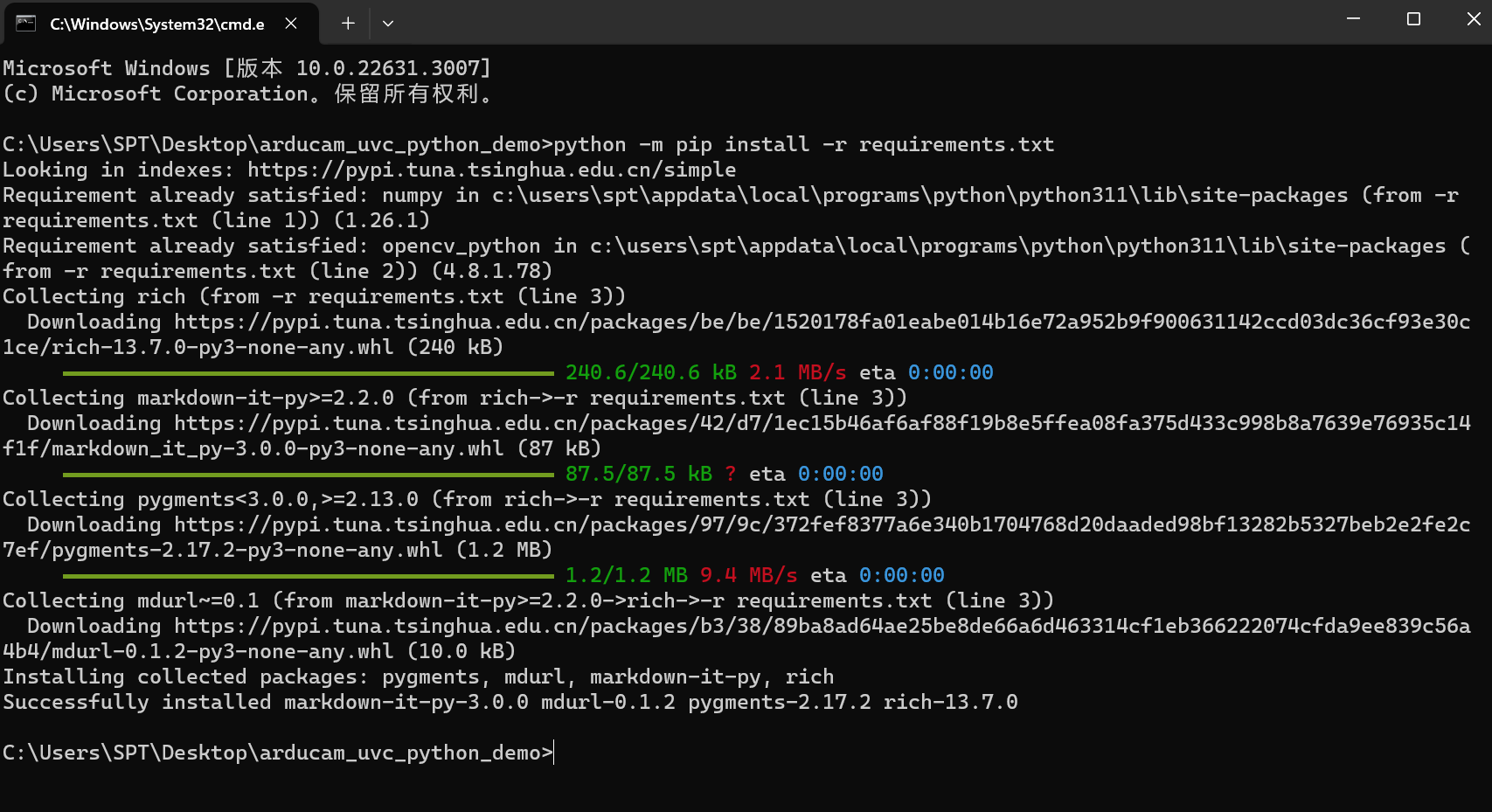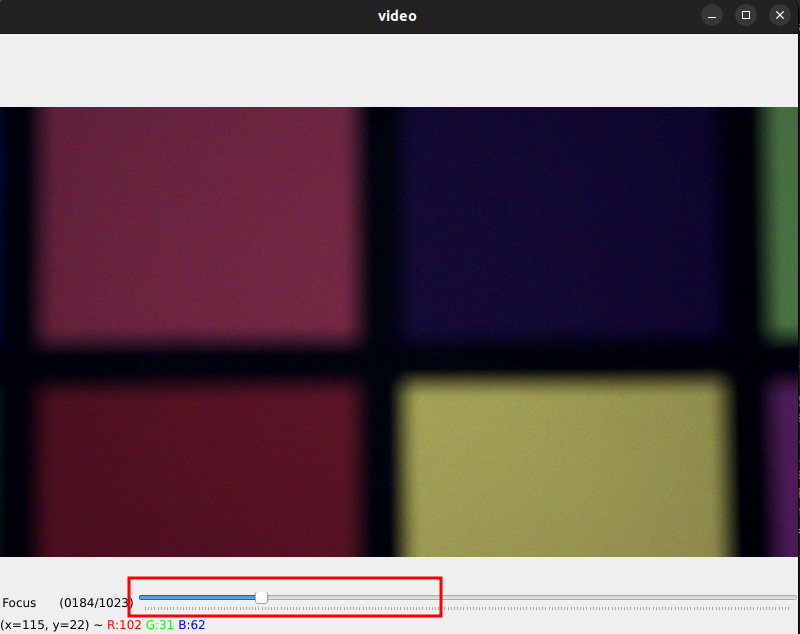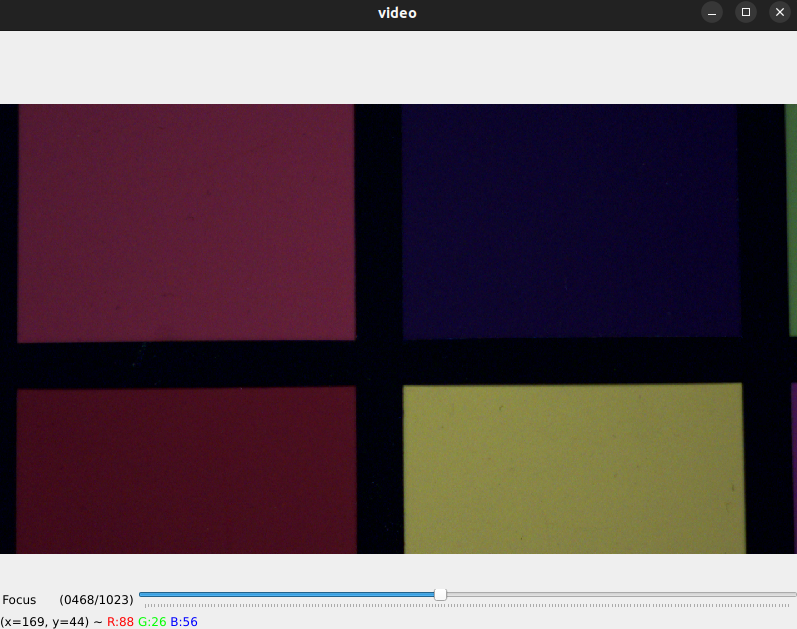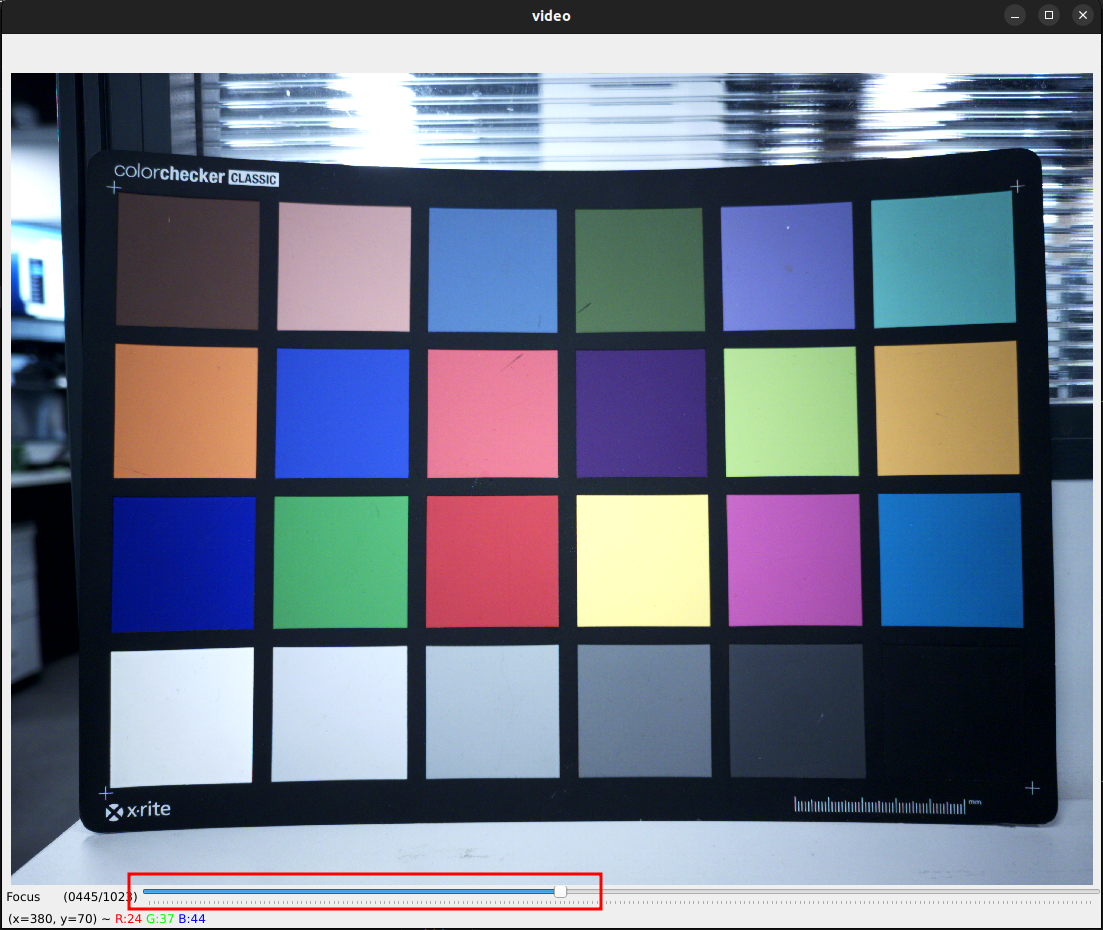Quick Start Guide on Windows
Hardware¶
Package Including¶
 |
 |
Finished Assemble¶
Warning
The Tripod displayed in the picture is not included in the package. If you need the tripod, please check UB0224 and UB0216 for additional purchase.
 |
 |
Software¶
Download Source Code¶
There are two methods downloading the Python code.
Method 1¶
Pull the code to your local working directory with the command below:
git clone -b Arducam108MPDemo https://github.com/ArduCAM/ArducamUVCPythonDemo.git
Method 2¶
You can directly download the zip file to your local working directory and unzip it.
Note
You need choose the branch Arducam108MPDemo instead of main.
Install Dependencies¶
Open the source code folder, enter cmd in the location shown below, and press Enter to enter the corresponding directory command line.
python -m pip install -r requirements.txt
Check Supported Resolution¶
You can use many software to check the resolution, such as amcap, potplayer.
Preview & Save Images¶
Tip
To save images with 108MP resolution, you must use the following example Demo. For other resolutions, you can use software such as Potplayer and AMCAP to retrieve images.
-
108MP (12000x9000)¶
1.Preview the small resolution first and adjust the focus to make the picture clearer.
python arducam_demo.py -W 1280 -H 720 --ccm --tuning-file arducam_108mp.json -F
Note 1
If you have multiple cameras, plesae use the -i parameter to select the correct camera.
For example, if your computer has a built-in camera, use -i 1 to select the Arducam camera.
python arducam_demo.py -W 1280 -H 720 --ccm --tuning-file arducam_108mp.json -F -i 1
Note 2
Due to the differences between different platforms, the number of frames required to save a 108MP image will be different. On the Windows platform, you can set --wait-frames to 5
python arducam_demo.py -W 1280 -H 720 --ccm --tuning-file arducam_108mp.json -F --wait-frames 5
2.Enter a on the keyboard to save the 108MP image. Because the image resolution is large and the frame rate is low, it takes a longer time for ISP processing.
Therefore it takes a few seconds to save the image; The save success field appears to indicate successful saving.
3.Check the image, the saved image name is 108MP.jpg. Please check it in the current directory.
-
Other Resolutions¶
1.Preview the image and adjust the focus to make the picture clearer
Note
Please check the resolution referring to step 3 above, fill in the supported resolution information into the corresponding -W -H parameters, -W corresponds to the width, -H corresponds to the height.
python arducam_demo.py -W 4000 -H 3000 -F
2.Enter s on the keyboard to save the image; The default file name is ''{width}x{height}.jpg''