Windows-Potplayer¶
Introduction & Download¶
PotPlayer is a multimedia software player developed for the Microsoft Windows operating system. It is like the other popular Windows media players such as VLC media player, mpv (media player), GOM Player, KMPlayer, SMPlayer and Media Player Classic.
PotPlayer app integrates wide range of settings, functions and customizations, its lightweight nature and its support for a large variety of media formats.
You can Download the Windows media player Potplayer referring to the following link:
First Use¶
Tip
The following tutorial features an 16MP USB UVC camera Arducam B0522. Other models might show differently.
1. Set the USB Device
You can click the drop-down menu of Potplayer in the upper left corner or right-click everywhere in the GUI to open the general settings and functions.
Click Open->Device Setting
2. Select this camera
In Devices Setting
Click webcam->Video Capture Device->Device->Choose USB Camera
3. Check the Status
If you cannot find USB Camera in Device setting, please try to reconnect your camera and Rescan Devices
note
If you still can't find your device, you can contact support@arducam.com for help.
To select the required resolution&frame rate, please click format
Key Functions¶
Preview¶
Video Settings¶
General Settings with Video function:
Audio¶
Turn on the USB Audio firstly:
General Settings with Audio function:
Video Capture/Screenshot¶
Set output format:
Screen Capture Setting:
Demo: Capture 48MP Still image
Camera Control¶
Click Filters->USB Camera-Filter Properties to open the dashboard
-
Parameters Setting¶
Here you can control basic parameters including brightness, contrast, hue, saturation, sharpness, gamma, white balance, gain, etc.
-
Camera Control¶
Here you can control camera functions like auto/manual exposure, auto/manual focus, low light compensation, etc.
Focus Mode¶
Warning
The camera must possess a motor-driven autofocus/manual focus function to use the focus mode switching.
You can switch the focus mode to automatic/manual control the camera focus according to your photography requirements.
Click
Filters->USB Camera-Filter Propertiesto open the dashboard
Click
Camera Control->Focus(You can unselect the autofocus square to switch to the manual focus mode)
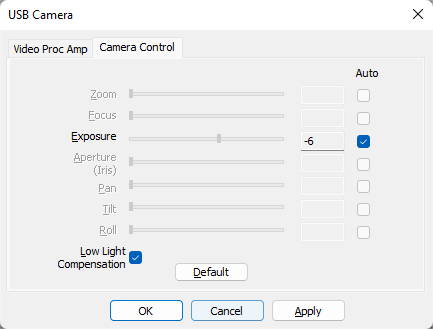 |
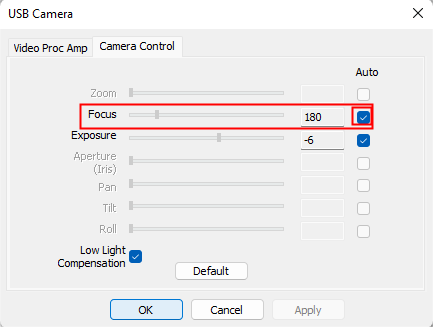 |
Data Stream Format¶
Click
Filters->USB Camera->Capture Pin Properties
Select the frame rate, Color space/compression, Data quality you need.
Playback Info¶
Click
Playback/SystemInfo or click ctrl+F1
Check the current video/audio/system info of the device.
Preferences¶
You can set languages, keyboard settings, mouse settings, skins, etc. in this part.
















