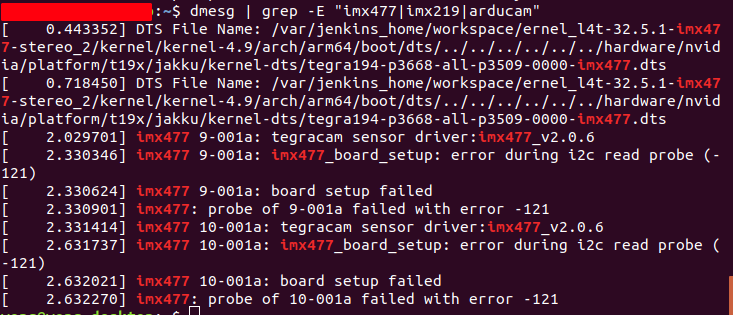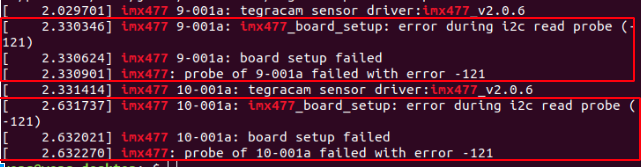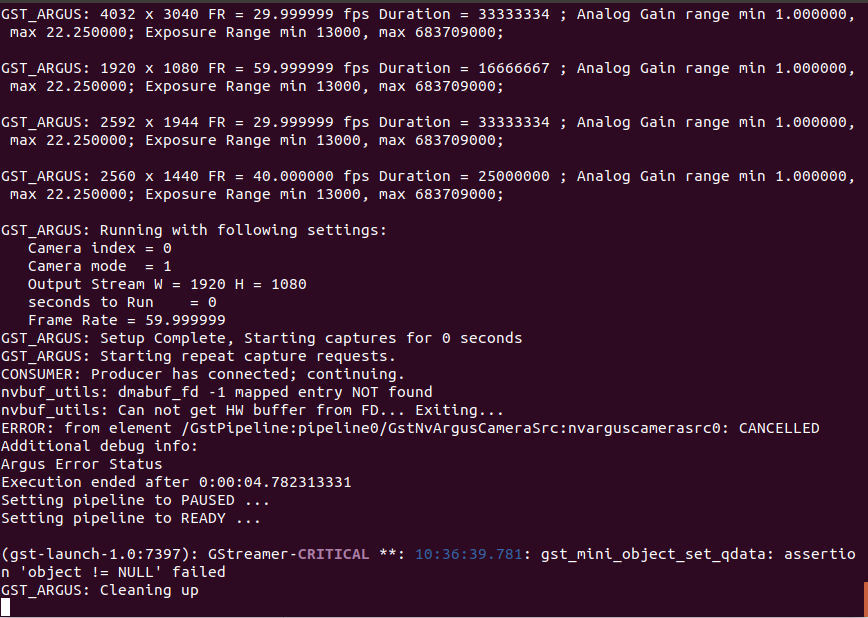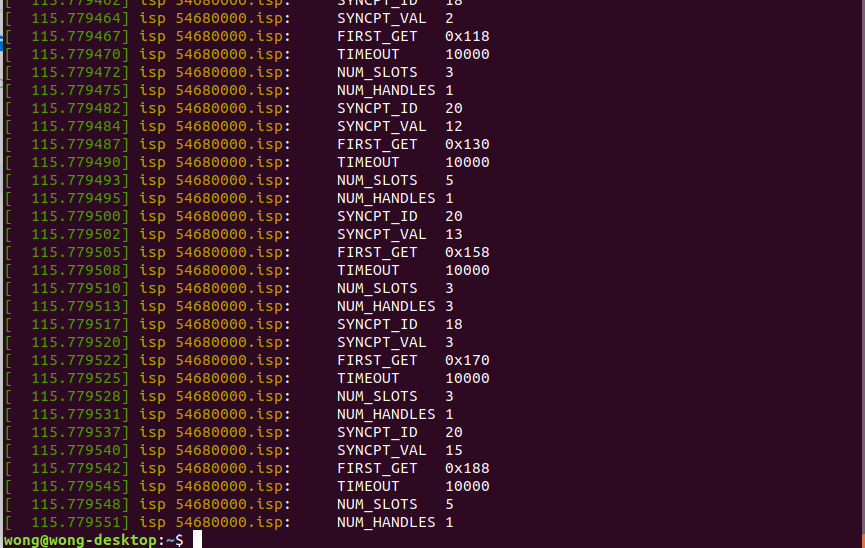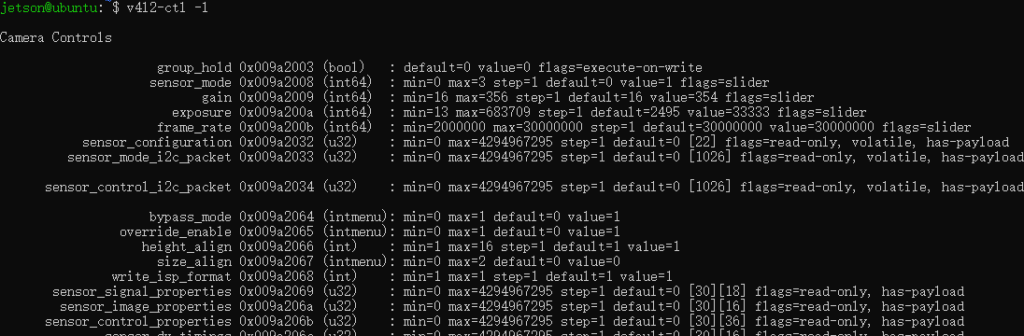Troubleshooting¶
1. Driver installation¶
Send us the output of the automatic installation script if you encounter problems during the installation process.
eg
Note
At present, the drivers we provide only support official development boards.
2. Third-party boards and self-compiled kernels¶
At present, the drivers we provide only support official development boards. For third-party boards that need to modify the device tree by themselves, we will provide the source code.
3. The camera does not work¶
3.1. Camera not found¶
Execute the following command and find that there is no video device.
ls /dev/video*
There are two situations that may cause no video equipment: (example for imx477)
a. Driver is not installed¶
To check whether the driver is installed, use the following command.
dmesg | grep -E "imx477|imx219|arducam"
The driver of IMX-477 is installed if the output similar to the above figure, other drivers are installed if the output is arducam or IMX-219.
b. There is a problem with the hardware connection¶
It means that the camera is not detected if it is determined that the driver has been installed correctly and the probe failed in the dmesg log, similar to the following figure.
At this time, it is very likely that there is a problem with the connection (such as a loose cable, wrong connection method, and damaged cable). Please check whether the cable connection is loose. If so, try to replace a replaceable cable.
Note
You can see from the picture that there are [9-001a] and [10-001a] (7-001a and 8-001a for Nano), which represent two different camera interfaces. It is normal for the other to report errors if you only use one of them.
3.2. There is a video device that is not working¶
Execute the following command and find that there is a video device.
ls /dev/video*
Running Gstreamer.
SENSOR_ID=0 # 0 for CAM0 and 1 for CAM1 ports
FRAMERATE=30
gst-launch-1.0 nvarguscamerasrc sensor-id=$SENSOR_ID ! "video/x-raw(memory:NVMM),width=1920,height=1080,framerate=$FRAMERATE/1" ! nvvidconv ! nveglglessink -e
Run the dmesg command again.
dmesg
If similar output appears, it is very likely that there is a problem with the connection (such as a loose cable, wrong connection method, and damaged cable). Please check whether the cable connection is loose. If so, try to replace a replaceable cable.
4. How to adjust the Exposure Gain¶
Run the following command to view the available parameters of nvarguscamerasrc.
gst-inspect-1.0 nvarguscamerasrc
Set exposure.
gst-launch-1.0 nvarguscamerasrc aelock=true exposuretimerange='10000 10000' ! capsfilter caps='video/x-raw(memory:NVMM),width=(int)1920,height=(int)1080,format=(string)NV12,framerate=(fraction)30/1' ! nvvidconv flip-method=2 ! nveglglessink -e
Note
The theoretical exposure range is 0~1000000 / fps μs. For example, the exposure range of 30fps is 0~33333 μs. If the setting is larger than this range, it will be invalid. If you want to set a longer exposure time, please lower the frame rate.
5. Mixed-use of cameras¶
You need to modify the device tree if you want to mix cameras, for example, CAM0 is IMX-477 and CAM1 is IMX-219.
We provide several examples for reference, but there are many such combinations and we cannot cover all cases. For this, you can choose to modify the device tree yourself by referring to the examples we provide or contact us for customization service.
6. Use SSD on Xavier NX¶
Xavier NX can not boot directly from SSD. Firstly, it needs to load the kernel from the SD card, and switch rootfs to SSD after booting. Therefore, if you install the driver in the rootfs of SSD, it will not change the kernel used at boot.
You can switch to SD card to install the driver or copy two files which patch of SSD is /boot/arducam and /boot/extlinux/extlinux.conf to the Corresponding catalog in SD card.
7. How to use maximum frame rate¶
The maximum frame rate of IMX477 is full resolution@60fps(normal), 4K2K@60fps(normal), 1080p@240fps.
However, use the maximum frame rate needs MIPI 4 lanes and D-PHY spec. ver. 1.2( or the later versions). From the technical manual, the carrier board of Jetson Xavier NX/Nano only has 2 lanes CSI2 interface.
In summary, you need to buy the third-party carrier board with 4 lanes CSI2 interface. Contact us to customize the driver if you need to drive Arducam IMX477 Camera.
Note
Due to Jetson Xavier NX/Nano hardware only supports 4K@30fps encoding, you cannot use it for 4k@60fps h.264/h.265 encoding.
8. How to view the controls supported by v4l2-ctl¶
v4l2-ctl -l
9. Problem: Camera Driver Installation Failure on Jetson Devices¶
Problem Description:
Many users encounter the following error message when attempting to install the camera driver using the ./install_full -m xxxx command (example shown for Jetson Orin Nano):
Cannot find the corresponding deb package, please send the following information to support@arducam.com
Kernel version: 5.10.216-tegra-35.6.0-20240828020325
Jetson type: NVIDIA Orin Nano Developer Kit
Solution: This issue can be attributed to two primary reasons:
-
Third-Party Carrier Board Incompatibility:
- Verify Carrier Board Compatibility: Please ensure that you are utilizing an official NVIDIA carrier board. Our drivers are specifically designed and tested for compatibility with NVIDIA's official carrier boards.
- Third-party boards are not supported. If you are using a carrier board from a third-party manufacturer, it is highly likely to be the root cause of the installation failure. Our drivers are not guaranteed to be compatible with these boards.
-
Unsupported Jetpack Version:
- Check Jetpack Compatibility: Your Jetson device's Jetpack version might not be within our supported range.
- Refer to the Supported Jetpack Versions List: Please consult our comprehensive list of supported Jetpack versions available in the table at the following link: Arducam Jetpack Support List.
- Ensure Supported Version: This table contains the most up-to-date list of Jetpack versions that are fully compatible with our drivers. If your Jetson device is running a Jetpack version that is not listed in the table, you will need to re-flash your Jetson device to a supported Jetpack version.
By verifying these two points, you should be able to resolve the camera driver installation issue and use your Arducam camera successfully.
10. Still have questions?¶
Contact Us¶
Note
Information to be provided.
a. Sensor model (SKU or Order Number)*
b. Related log files*
Execute the command after running the camera (for example after running the display command).
dmesg > dmesg.log
uname -a >> dmesg.log
cat /etc/nv_tegra_release >> dmesg.log
dpkg --list | grep nvidia-l4t-kernel >> dmesg.log
Send us the dmesg.log file.
c. Hardware connection diagram*
d. The output of the installation script*
If it is an installation problem, please also send us the output of the installation script.