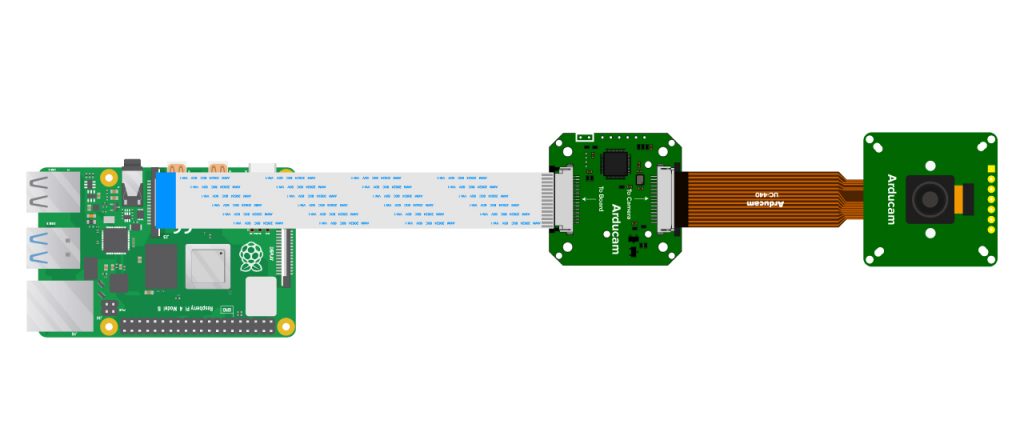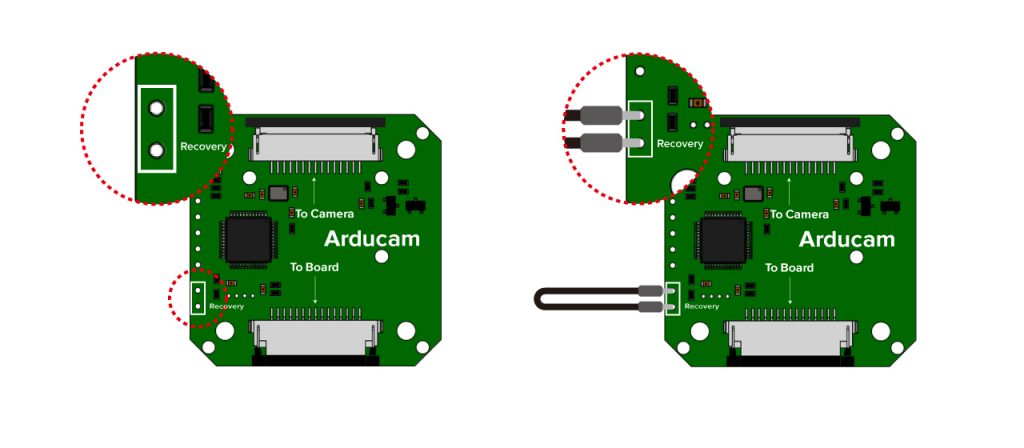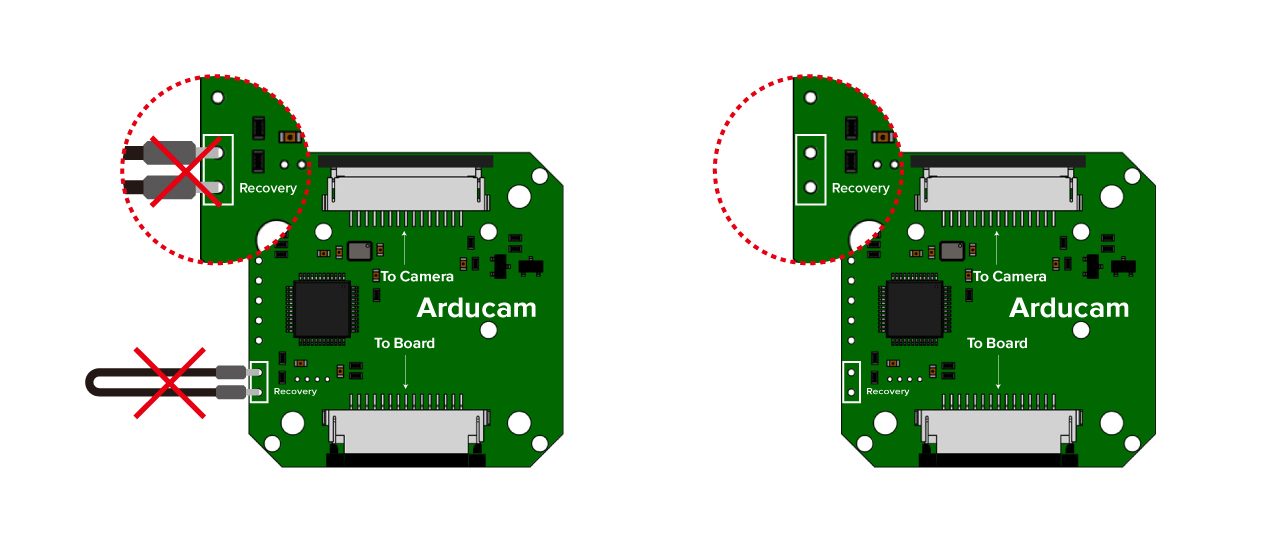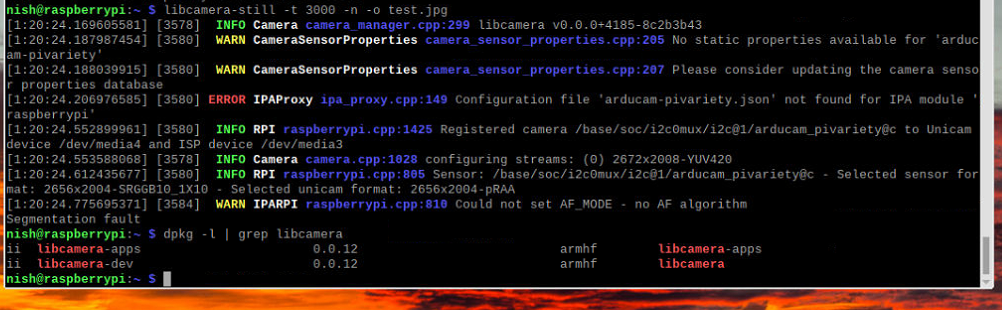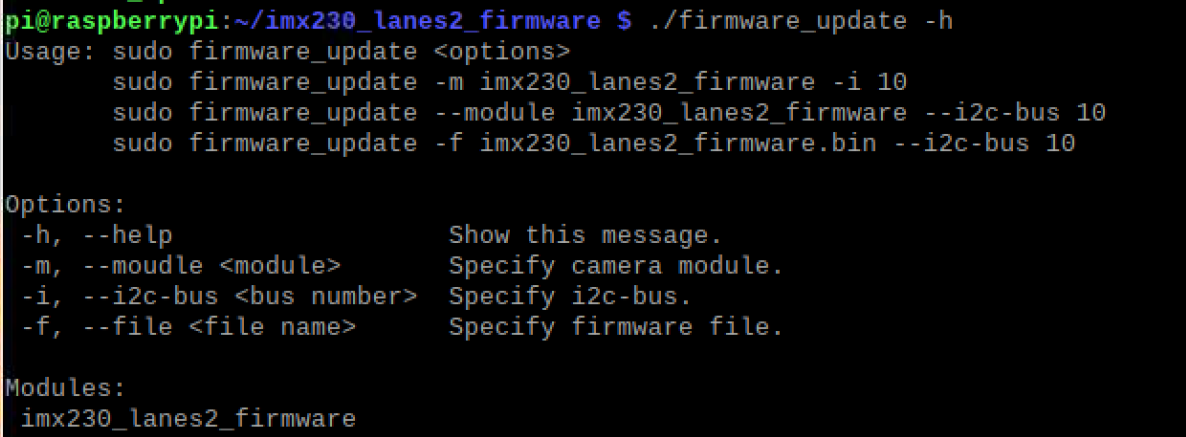Firmware Update¶
Introduction¶
Abstract
This page is mainly to inform the description of Raspberry Pi camera firmware update and some operation modifications.
Hardware Guide¶
For legacy version of Arducam Pivariety camera, you will need to execute the following steps firstly:
- Connect Arducam Pivariety camera to Raspberry Pi
- Keep your Raspberry Pi Power off
Enable recovery on Arudcam Pivariety adapter board or camera board using Dupont Line (some of Arducam Pivariety cameras were designed with a adapter board attached):
- Power on your Raspberry Pi
Disable recovery after powering on RPi:
Firmware Update Records¶
IMX230/IMX298 Firmware Update¶
Update Schedule¶
2023/2/27
Update Contents¶
Update the Arducam-PiVariety camera firmware that supports autofocus to adapt to the new version of libcamera(libcamera v0.0.12)
On the v0.0.12 libcamera, using a autofocus piVariety camera, the following error occurs:
You can solve this issue by updating firmware remotely:
Download the Firmware Update Package
¶
Tip
For all the steps below, the default firmware update package is downloaded in the /home/pi directory of raspberrypi. If download file is in another directory, please change the
directory structure by yourself.
- Check your Raspberrypi system version
getconf LONG_BIT
- Download the package
Attention
Please confirm your camera sensor before you update the package. The incorrect firmware package may cause irreversible destruction on your camera. If you are not sure about the concert sensor of your camera, please contact us first (sales@arducam.com)
For 32 bit system:
- Install libncurse
sudo apt install libncurses5
For IMX298 Sensor Camera:
IMX298_lanes2_firmware_armv7l.tar.gz
For IMX230 Sensor Camera:
IMX230_lanes2_firmware_armv7l.tar.gz
For 64 bit system:
- Install libncurse
sudo apt install libncurses5
For IMX298 Sensor Camera:
IMX298_lanes2_firmware_aarch64.tar.gz
For IMX230 Sensor Camera:
IMX230_lanes2_firmware_aarch64.tar.gz
Firmware Update
¶
- Release the package
Note
If you are using Bookworm OS, please run the command sudo apt install libtinfo5 first.
cd~
tar avxf <'the name of the downloaded package'>.tar.gz
Example:
cd ~
tar avxf imx230_lanes2_firmware_armv7l.tar.gz
- Check the using help(example as IMX230)
./firmware_update -h
- Paraments Description
-m, --module: Specifies the camera module that needs to be updated
-i, --i2c-bus: Specifies the I2C channel of the camera
- Update Commands Example
sudo ./firmware_update -m imx230_lanes2_firmware -i 10
Tip
If you get the green tip: Firmware update successful, please reboot. It indicates that you have updated the firmware successfully. Please reboot your Pi.
If you get the red tip. It indicates that you failed to update the firmware, please reconnect the camera(including adapter board) and run the update program again.