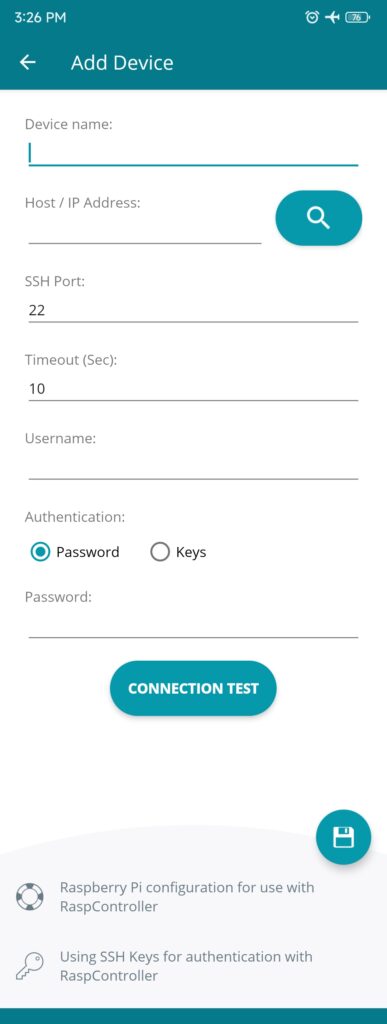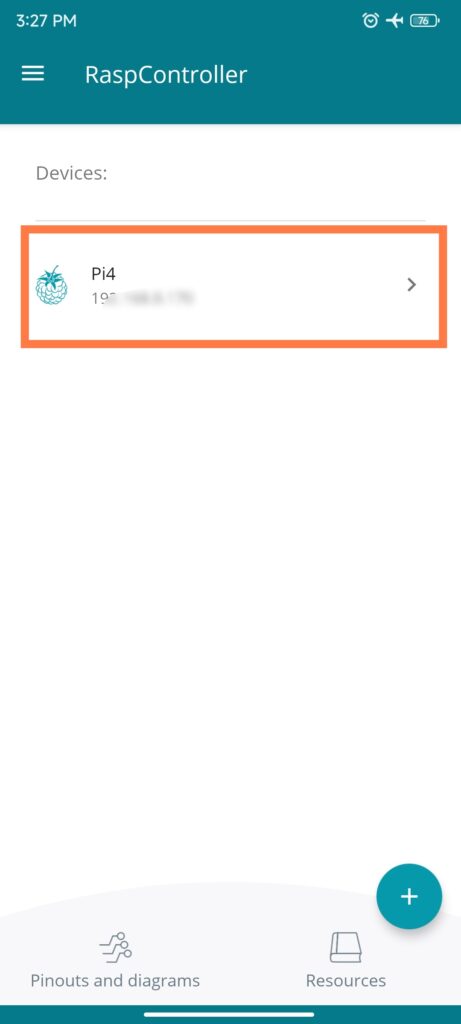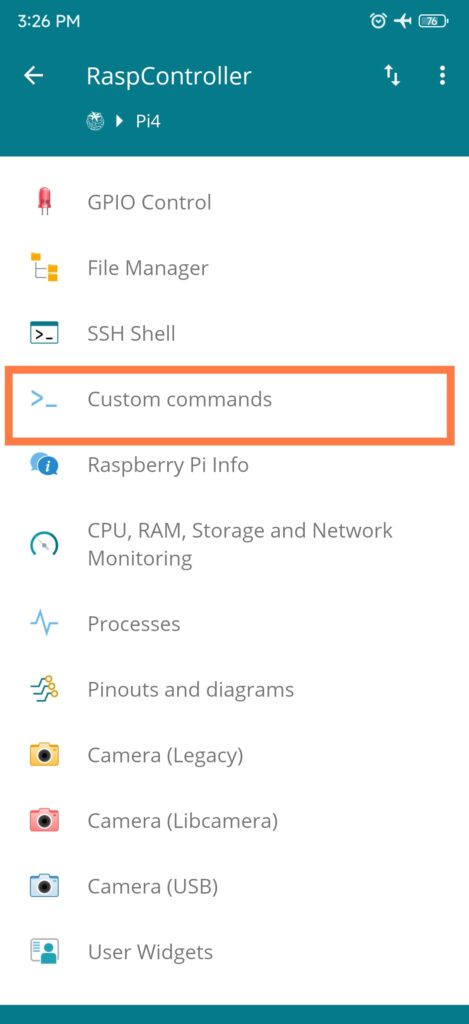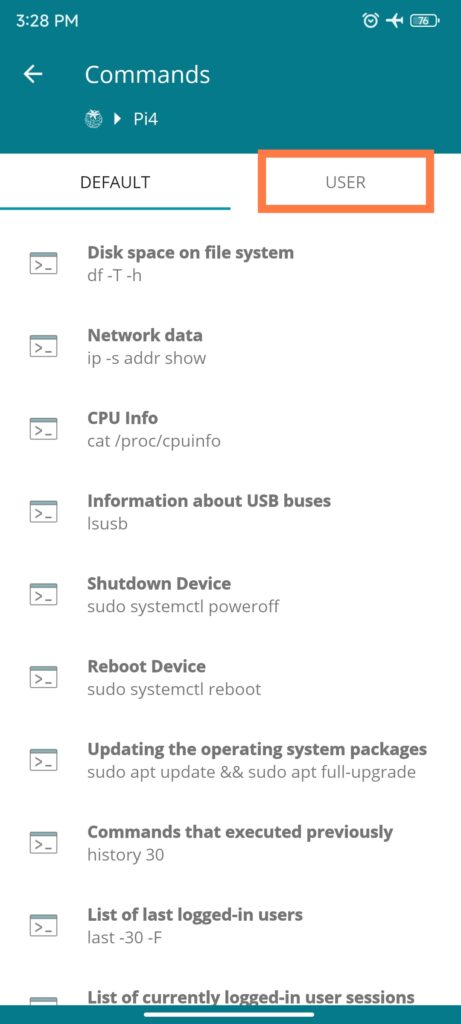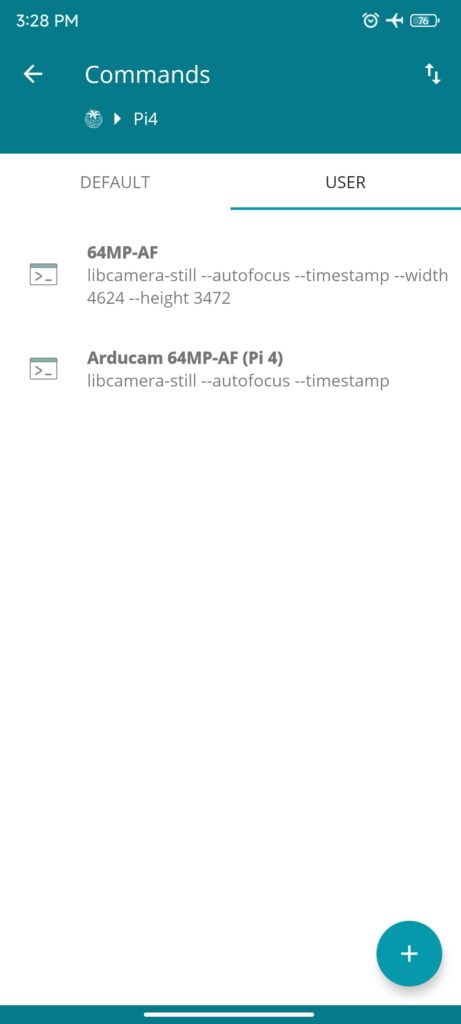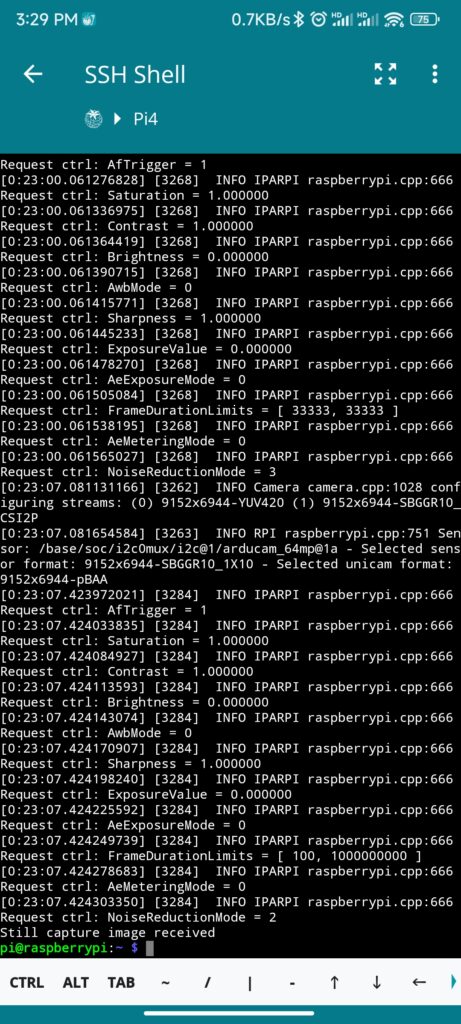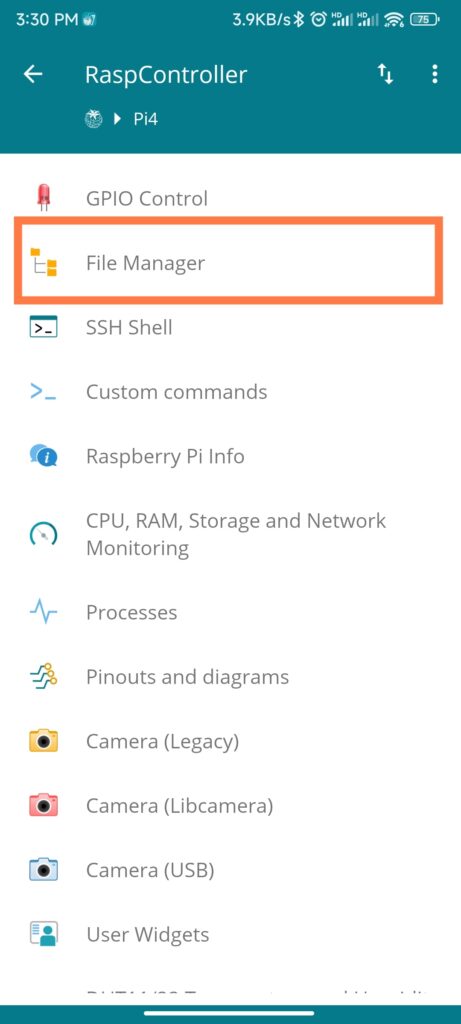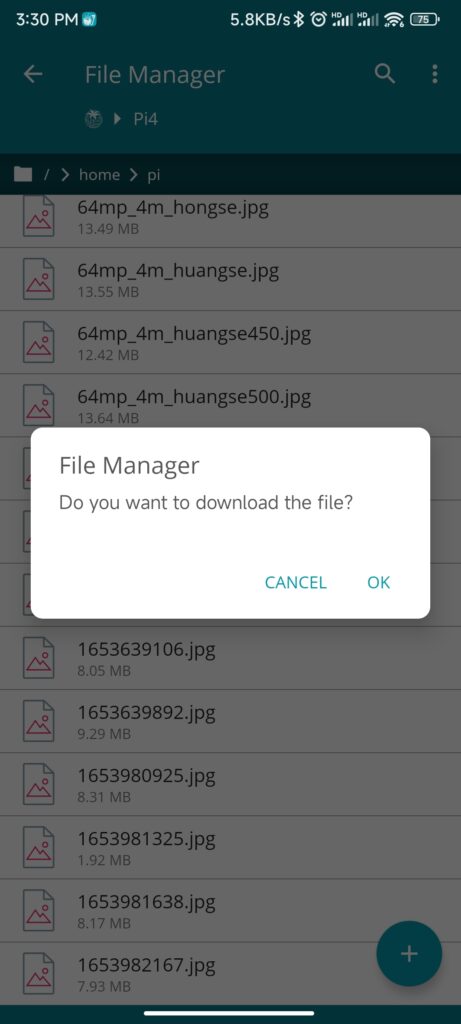Access Arducam Pi Cameras on Android¶
This doc will introduce you a handy way to use a Raspberry Pi camera to capture images with your phone.
Preparation¶
What you need:
- An SSH-enabled Raspberry Pi
- A Camera Module (Arducam 16MP-AF/64MP-AF)
- An Android phone
- The RaspController App
Please follow the quick manuals to first make sure the cameras work properly.
Connect to Pi¶
Open RaspController on your phone, and click the plus button (bottom right) to add a device.
- Device name: whatever you want to call it
- Host/IP Address: Your Raspberry Pi's IP address.
- SSH Port: keep it to default.
- Timeout (Sec): keep it to default
- Username: Your RPI's username. (by default, it's "pi")
- Authentication: Choose whether you use Password or Keys for SSH. Default password is "raspberry".
Click CONNECTION TEST, and then click the save button.
Add custom rpicam commands¶
Tap on the added device.
Tap custom commands > USER
Add the two following commands:
For 16MP-AF (all pi models) and 64MP-AF (Pi 4B/CM4):
rpicam-still --autofocus --timestamp
For 64MP-AF (other Pi models):
rpicam-still --autofocus --timestamp --width 4624 --height 3472
Capture Pictures¶
Tap on the added command & wait till the image's captured.
Navigate back and tap on File Manager. (This allows you to view and manage all files on your Raspberry Pi)
Tap on the captured image to download to your phone.
Note
You can also use this setup with Arducam OV5647, IMX219, and IMX477 series, or the official camera module v1/v2/HQ.
The two default camera options in the menu only take pictures at 5MP,for full resolution captures and customized controls, we highly recommend adding your custom commands.